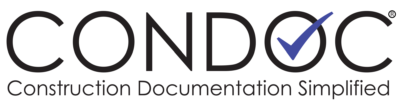You must be the Project’s Admin to be able to configure any document.
Construction Documents Configuration
To access the Construction Document settings, click on the Admin Tab, then click Project Admin. This will bring up the Project Administration page. On the Project Administration page, below the Project Information boxes, are the Document Configuration boxes. There is a separate box for each document type. If you are the Project Admin, these boxes will have a Security and a Configuration button. If you are a Company Admin, only the Security button will be available to you. Each Document Configuration box will have a brief description of the document’s current configuration.
On the Document Configuration box for Construction Documents, click on the Configure button.
Construction Set Sorting Logic: This configuration option determines how ConDoc will determine if the Current Set flag is set to YES for any given plan sheet. The options are:
- Automatic using Sheet Number: When Selected, the current set is determined based on matching the sheet number of each uploaded plan. Only one version of a given sheet number can be in the current set.
- Automatic using Document Title: When selected, the current set is determined based matching the title of each uploaded plan. This allows a given sheet number to be in the current set more than once (based on the title). This is useful if the project has more than one current set.
- Manual: The current set flag is never set by ConDoc. You must set each document manually.
Custom E-Mail Message: This text box allows you to type in a text message that will be attached to the bottom of the email when a construction document is either created or updated.
Construction Document Carbon Copy: When enabled, this allows individual construction documents to be Carbon Copied to users who are not members of the specific project. This allows managers and other key personnel to be notified of changes to construction documents without having to include them on all communications around the project. Users flagged to receive CC notifications will:
- Receive an email when a CC document is updated
- See the status of all CC documents on their dashboard
- Be granted access to view the document even if they are not a member of the project
Once you are satisfied with the Construction Document configuration, click the Save button at the bottom of the configuration screen.