ConDoc is all about collaboration, so you will need to invite your project team into your project so they can access your Plans, Drawing, Specs and Documents. It’s super easy – take a look!
1. Navigate to the Project Admin Screen:
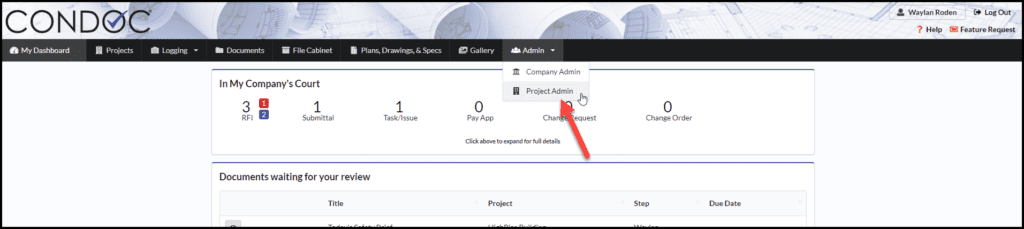
2. Under the Project Selector drop down, make sure you are on the correct project you are wanting to invite a company to

3. Scroll down to see your project directory. Click on Add Company
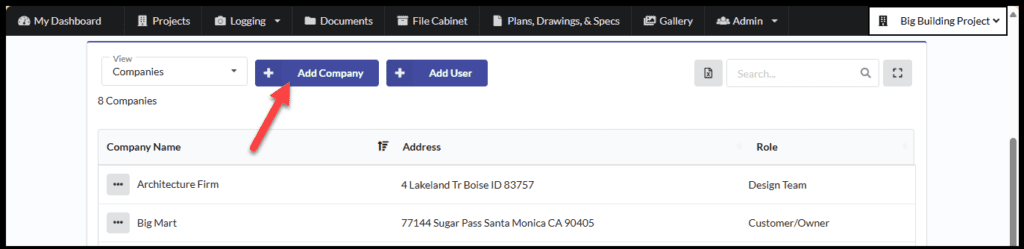
4. Enter one or more email addresses (separate with a space or semicolon). Click on Done once you are finished
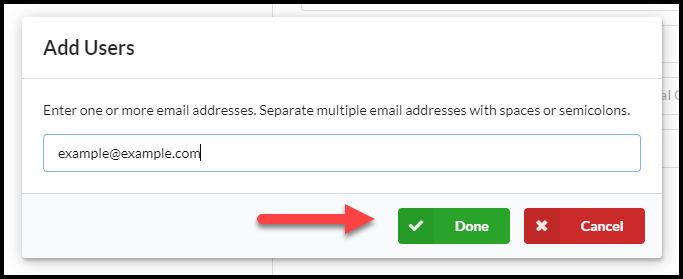
The user already has an account in ConDoc:
Once someone has an account in ConDoc, we “know” them, so if we recognize the email address, we will match them to their company for you.
If we have the right company, all you have to do is assign the user a role on the project; Sub-Contractor, Design Team, Owner, etc.
Do this by clicking the dropdown option (red arrow below) and selecting the appropriate row. This is necessary for proper workflow.
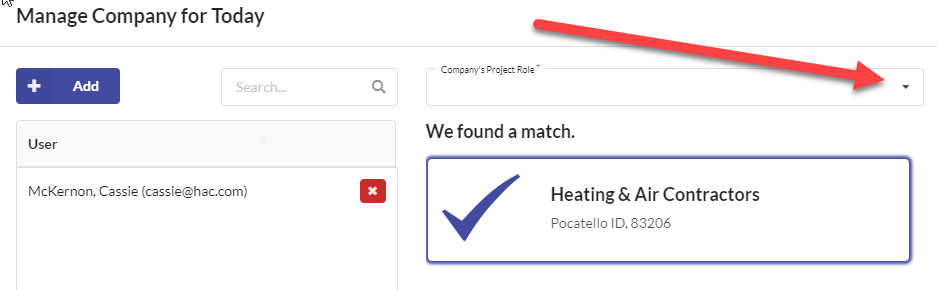
The user does NOT have an account in ConDoc:
If your contact has moved to a new company, or we don’t recognize them as an existing ConDoc user, you’ll just need to enter in the company information.
Make sure to set their role so we can create a successful workflow!
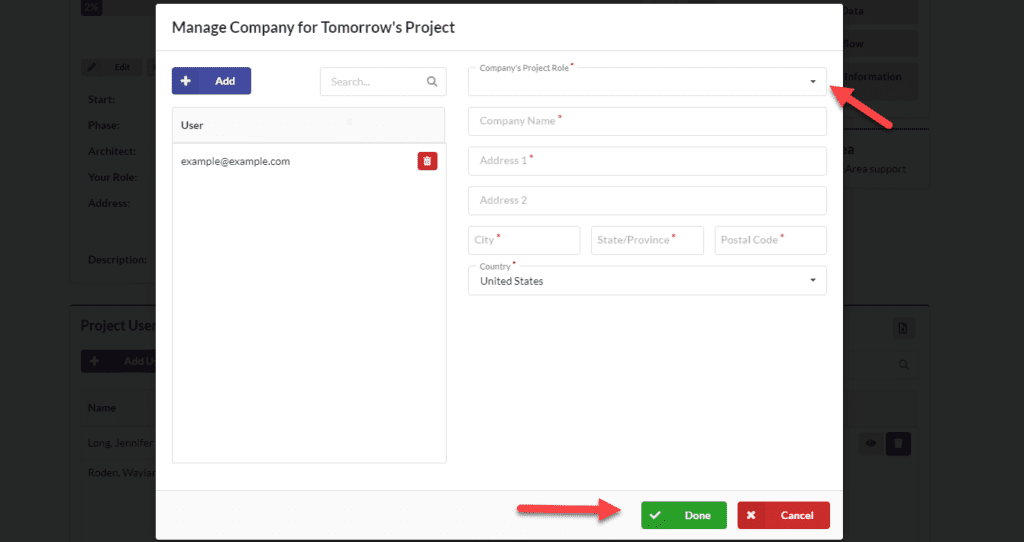
Everyone you invite to your project will receive an email invitation to join your project. If they are new to ConDoc, they will need to register, which takes about 10 seconds.
