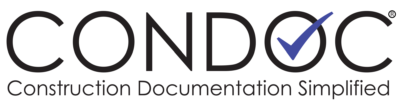Now that you have successfully registered company in ConDoc, this article will help you set up your company information.
Navigate to Admin > Company Admin
Here is what the screen will look like:
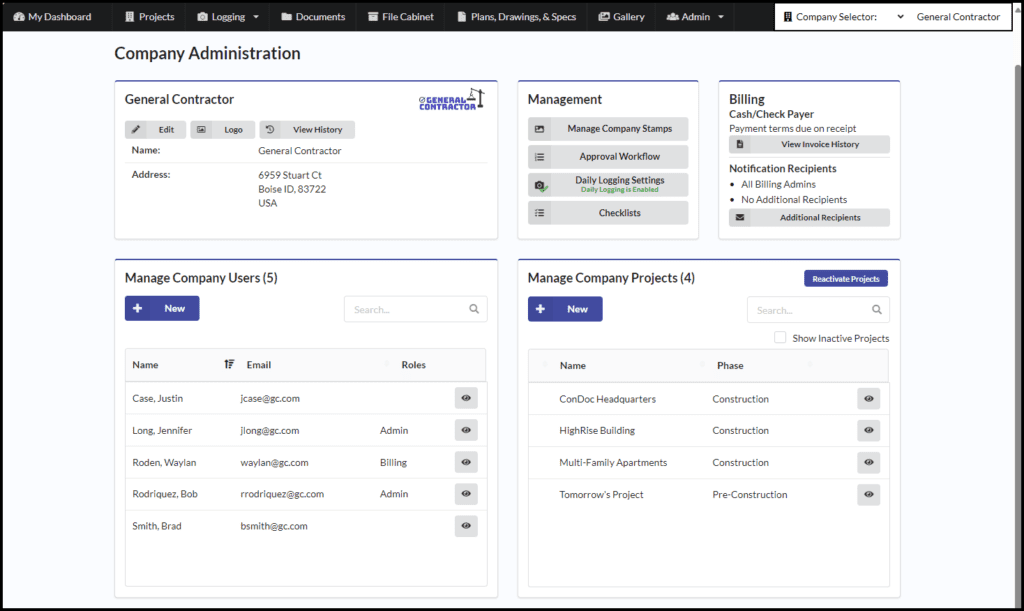
Lets look at this screen in sections.
Company Details
Here, you will see your company name along with your company address. You can edit these details at any time by clicking on the Edit button. Adding your Logo to ConDoc will brand your document coversheets with not only your company name, but image as well. Upload your logo by clicking the Logo button. View History will show you an audit of changes made to your overall company information.
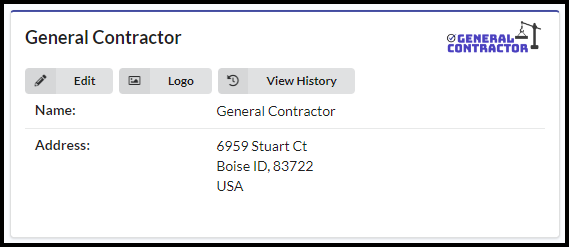
Management
Next, let’s take a look at the Management section. Here you are able to upload and manage your Company Stamps. This can be a stamp or signature that you may need to add to documents. You can set up an Approval Workflow. If you would like to learn more about how Approval Workflows work, click Approval Workflows, Simplified. If your package includes Daily Logging, you can enable the feature and adjust your logging settings here.
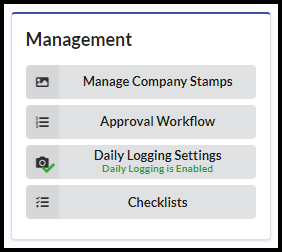
Billing
Now, let’s move on to the Billing section. Only Billing Admins can see this section.
ConDoc invoices and collects payment against the credit card on file) on the first of each calendar month for the previous month’s subscription. Billing Admins can update the credit card on file at any time and can view invoice history. You can also send a copy of the invoice to someone who does not have an account in ConDoc, like your accounting department, you just need an email address.
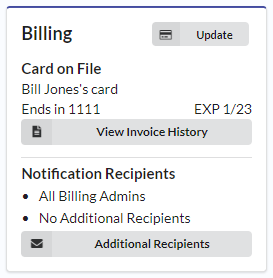
Inviting and Managing Company Users
Now, let’s add your team to ConDoc!
To do so, go to the Manage Company Users section, click + New to add employees. You can also manage roles (general user, admin, billing admin) or deactivate an employee from your team.
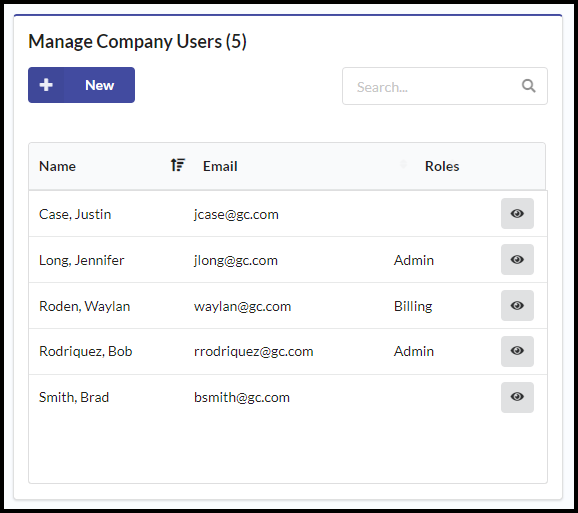
Type in the email address of the person you would like to add. You can type in more than one email address at a time to save time. Once you are finished, click save and email invites/registration links will be sent to the emails listed.
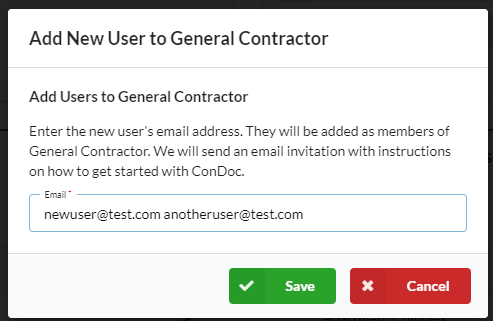
Adding New and Managing Company Projects
And, on the good stuff, this is where you can Add and Manage company projects!
Add projects by clicking + New and following the 3 step wizard.
To view an existing project, click on the Eye button.
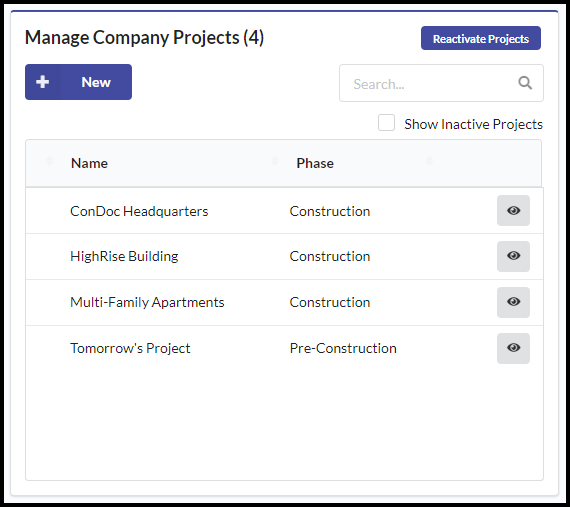
For additional help, contact our support team anytime. Reach us at [email protected] or +1(800)-715-1809