Changing your Password in ConDoc is simple and only takes a few minutes!
Steps:
1. Navigate to your account page.
You can do this by clicking on your name in the upper right hand corner of the page OR you can click on the Open My Account Settings box located on the Dashboard.
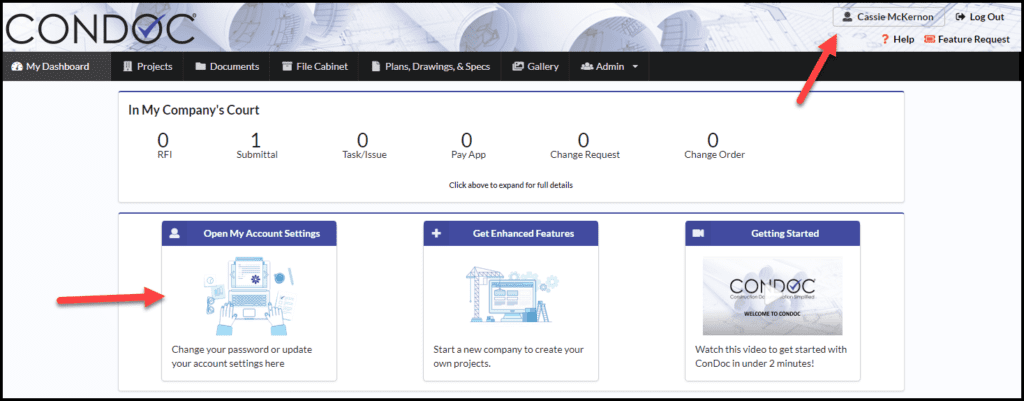
2. In the Account Actions box, click on Change My Password.
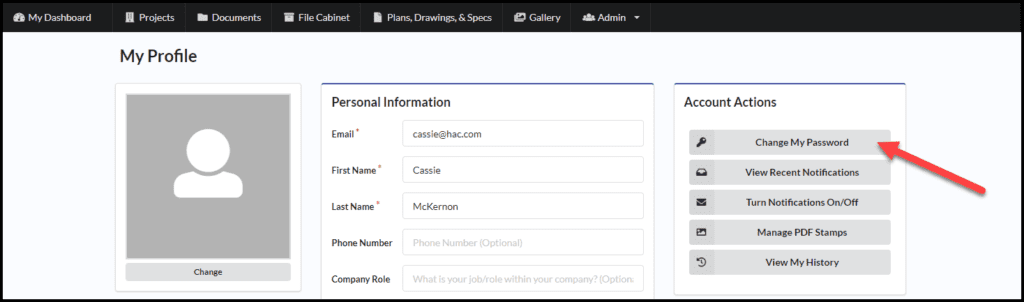
3. You will need to type in your current password. Type in your new password and confirm. Click on Change Password once you are finished to save your changes.
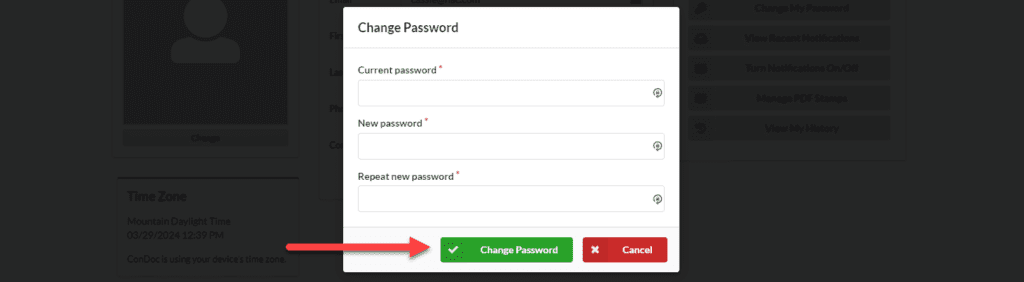
Your password is changed. Use the new password the next time you log in.
If you do not know your current password, please logout of ConDoc and click on I Forgot my Password. You can also contact support for assistance.
