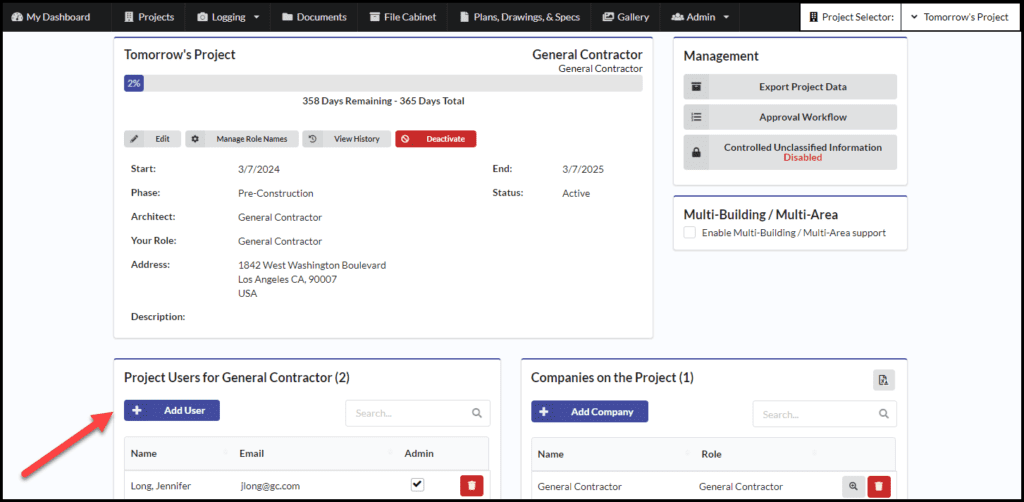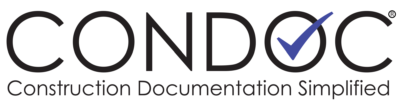You can manage your employees at the company level and/or at the individual project level.
This help article is for subscribers of ConDoc to add their employees and users to ConDoc. If you have been invited to ConDoc by a subscriber and want to add users, check out this article: Adding Employees from the Project Tab
*Note: You will need to be a Company Admin to complete this step
Adding an Employee to your Company
Step One
Navigate to Admin > Company Admin.

Step Two
In the Manage Company Users box, click New
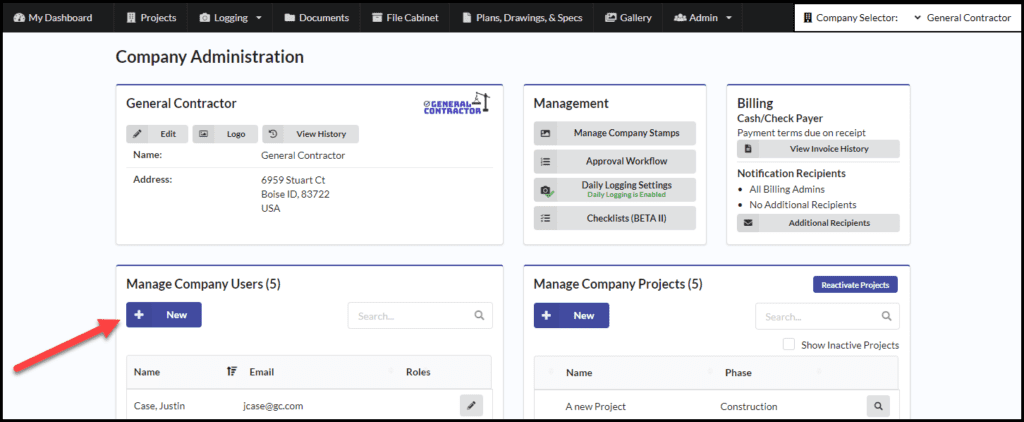
Fill out the information requested and click Save. An email will be sent to the individual with login instructions.
Adding an Employee to a Project
It is easy to give an employee access to a project!
*Note: You will need to be a Project Admin to complete this step
Step One
Navigate to Admin > Project Admin

Step Two
Select which project you would like to add your employee to

Step Three
In the Project Users box, click on Add Users and select the person’s name. If the individual you want to add it not listed, just enter their email address and an invitation to join the project will be sent to them.