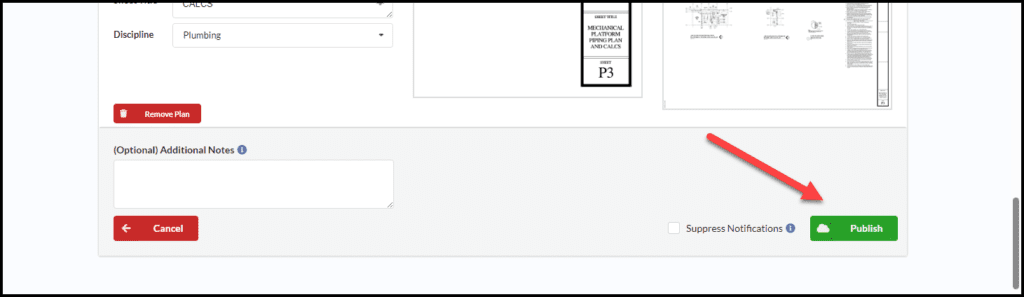1. Navigate to the Plans Drawings and Specs tab.

2. Click on the blue Launch Construction Set Wizard button.

3. Fill out your set name and date. You can select your files or drag and drop them onto the screen. Click the Start Processing button.
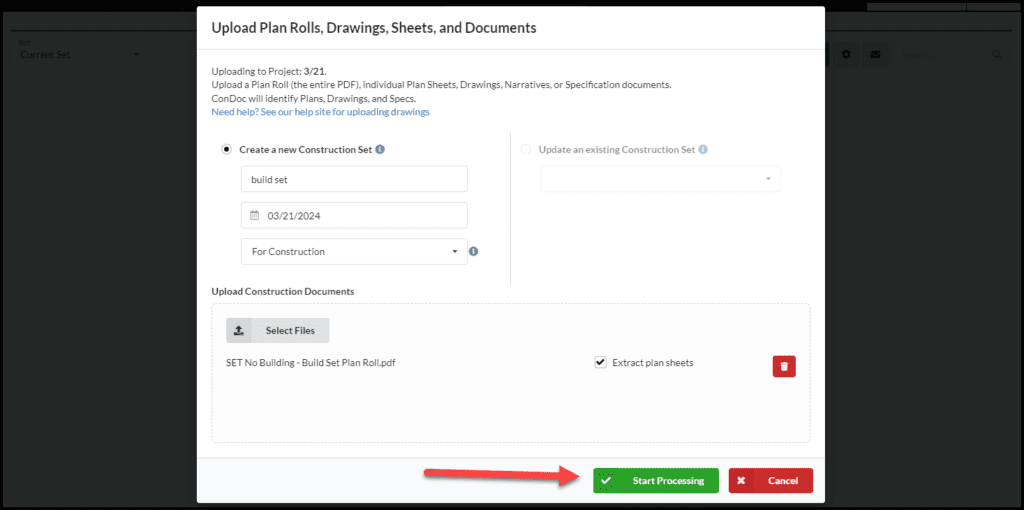
4. Check the progress of the Plan Processor on your dashboard.
When Processing is complete, click the Review and complete button to start the validation process.
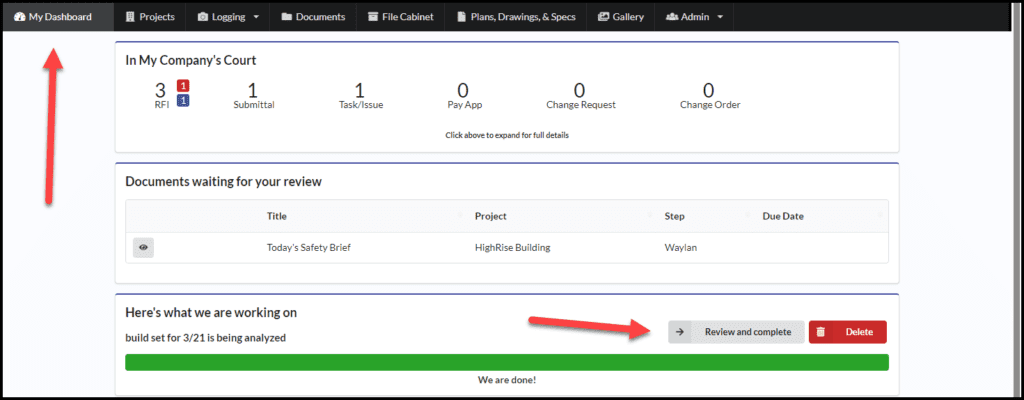
5. Make sure ConDoc processed the plans correctly. Once you have made any changes needed, scroll down to the bottom of the page and click the green Publish button.