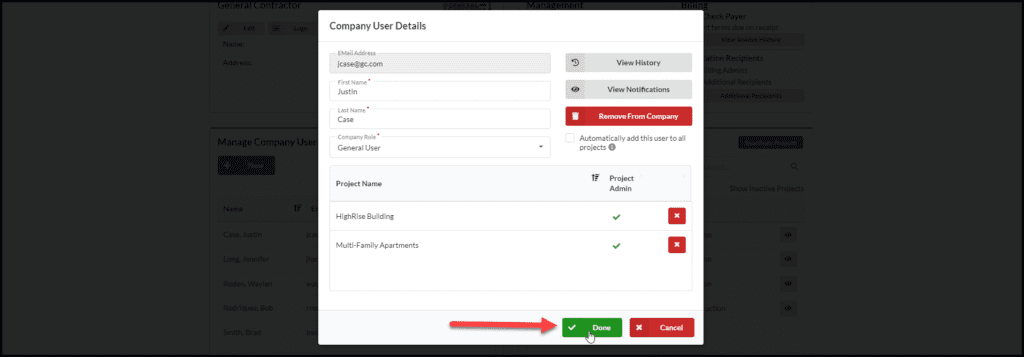Step One
Navigate to Admin > Company Admin
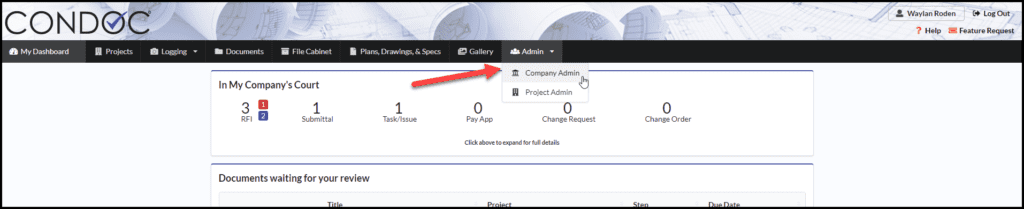
Step Two
Under Manage Company Users, click on the eyeball for the user you would like to edit
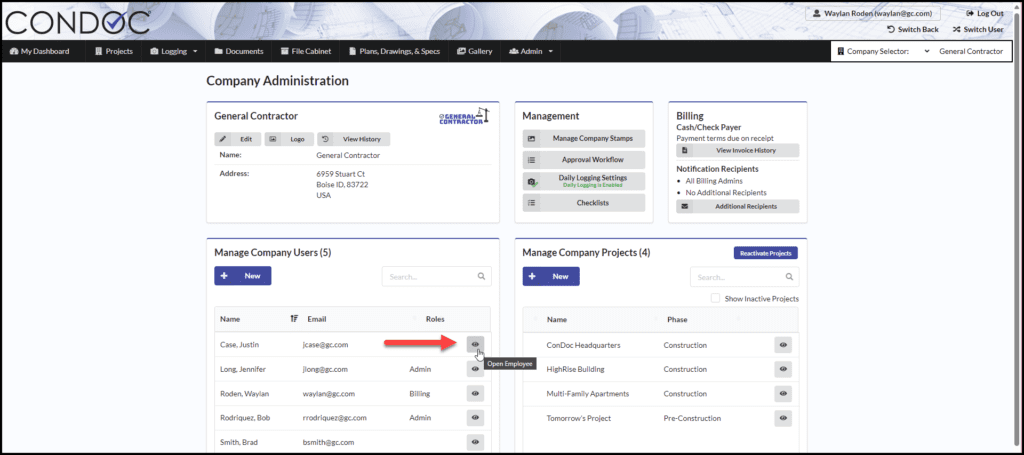
Step Three
After making the necessary changes, click Done to save your work
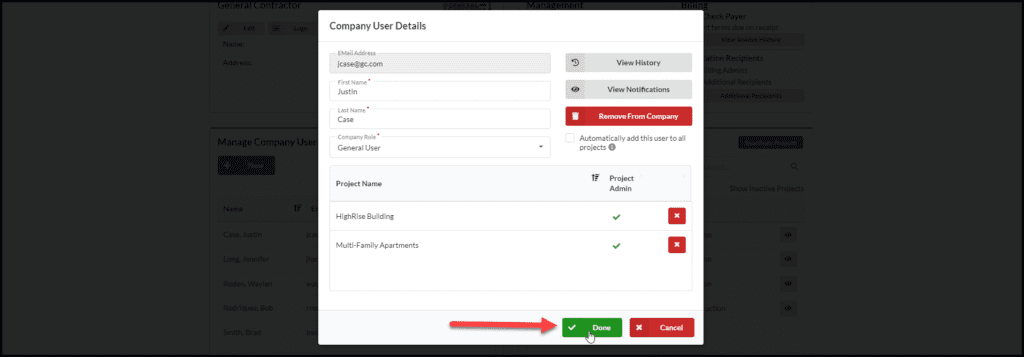
Navigate to Admin > Company Admin
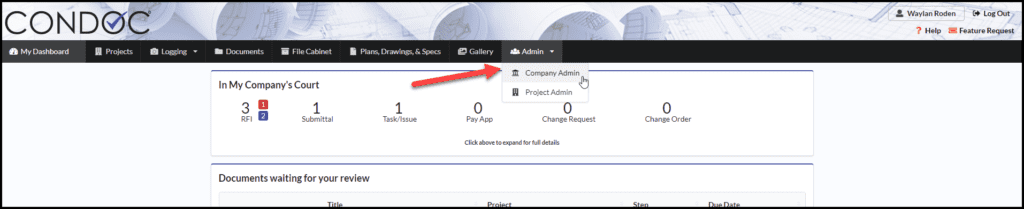
Under Manage Company Users, click on the eyeball for the user you would like to edit
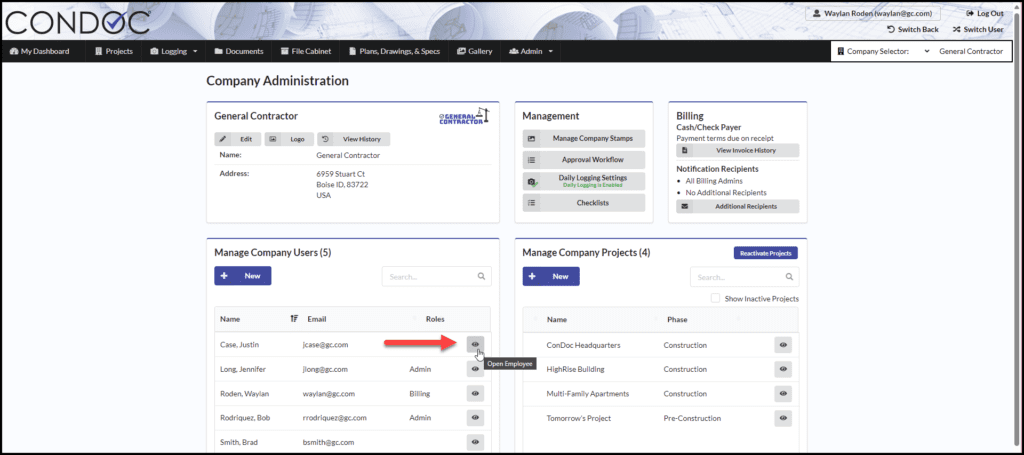
After making the necessary changes, click Done to save your work