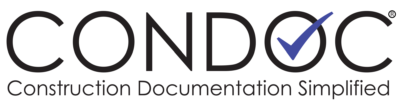Approval workflows are available in all packages in ConDoc. Workflows can be used for a variety of things. Anytime you need multiple approvals on a single item (floorplan layout, pay app, safety meeting…we can go on and on here), a Workflow is for you!
Setting up a workflow is easy. Let’s say your team is required to have a safety meeting each day. You can create a workflow and run everyone’s “attendance” through ConDoc. We’ll walk you through this simple set up, and you can let your imagination take it from there. The power of workflows is endless!
You can create a workflow at the Company (Company Admin) level or Project (Project Admin) level. Workflows created at the Company level are available for use on all projects. Project level workflows are only available on the specific project. The setup is exactly the same.
Open Approval Workflow from your Company or Project Admin screen, then click + New
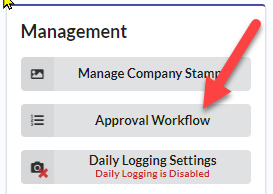
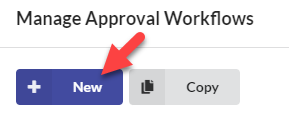
This will open the Workflow Editor, shown below, which is where you will set up the steps of your workflow.
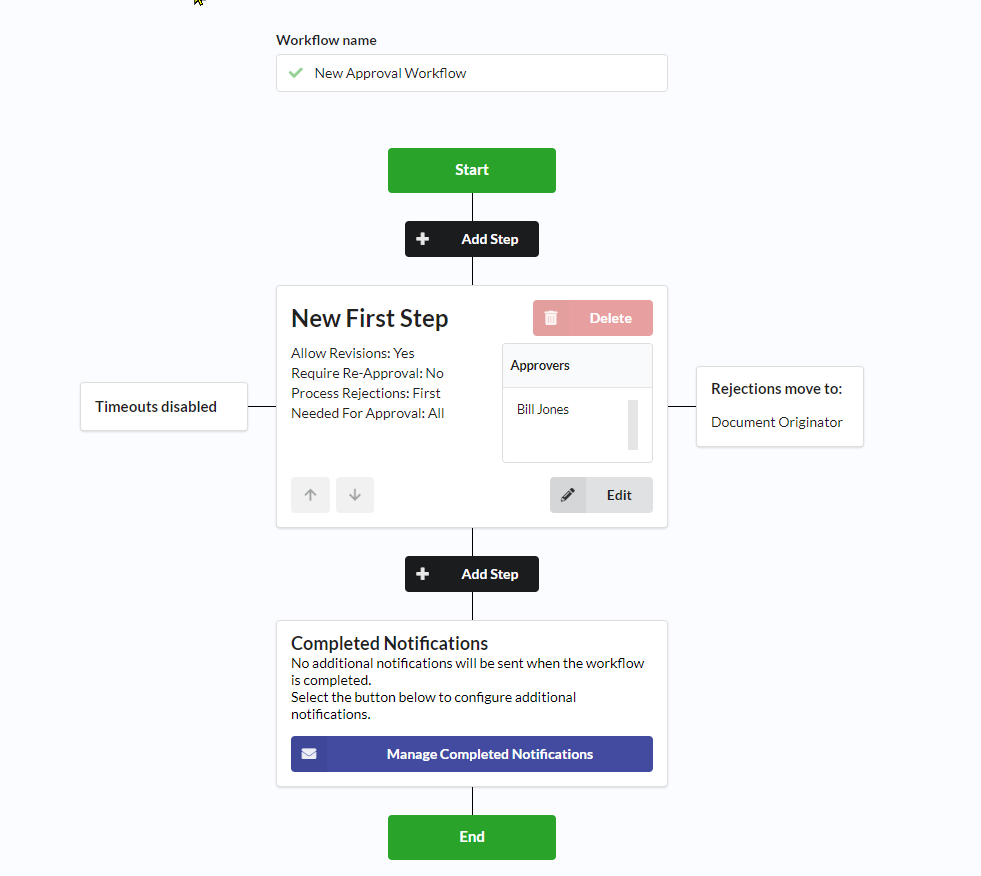
First up, name your workflow. We suggest giving it a name that will be easy to identify, assuming you run more than one workflow through ConDoc.

Next, let’s customize the first step by clicking Edit
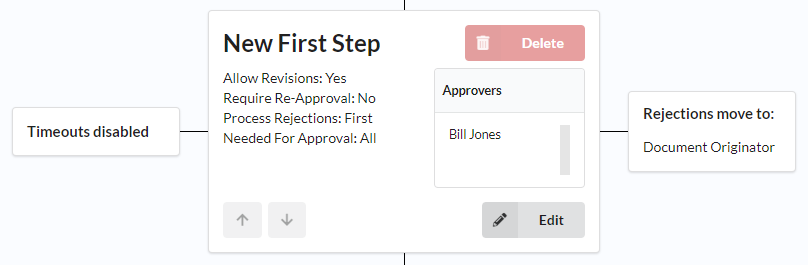
All fields in each step of a workflow are editable. The set up is the same for all steps, whether your workflow has one step or ten.
- Name each step and enter a description
- You can choose to allow revisions of your attached document at each step. Doing so will allow ConDoc to version your attachments, just like an RFI, Submittal, or Plan
- Determine what happens if any of your approvers reject the step, here we have it set to return/notify the person who started the workflow. Note, the little blue i’s will give you additional detail about any option they are next to
- What happens if an approver does not approve the workflow? YOU get to decide in the Timeout section
- AND…determine who will need to approve a document in the Approvers section. A workflow can have one or more approvers. The approvers can be an employee of your company, or someone outside of your company – you just need their email address(es)
- Once you have everything set up, Save your step
- You can have multiple steps, or just one, whichever you want.
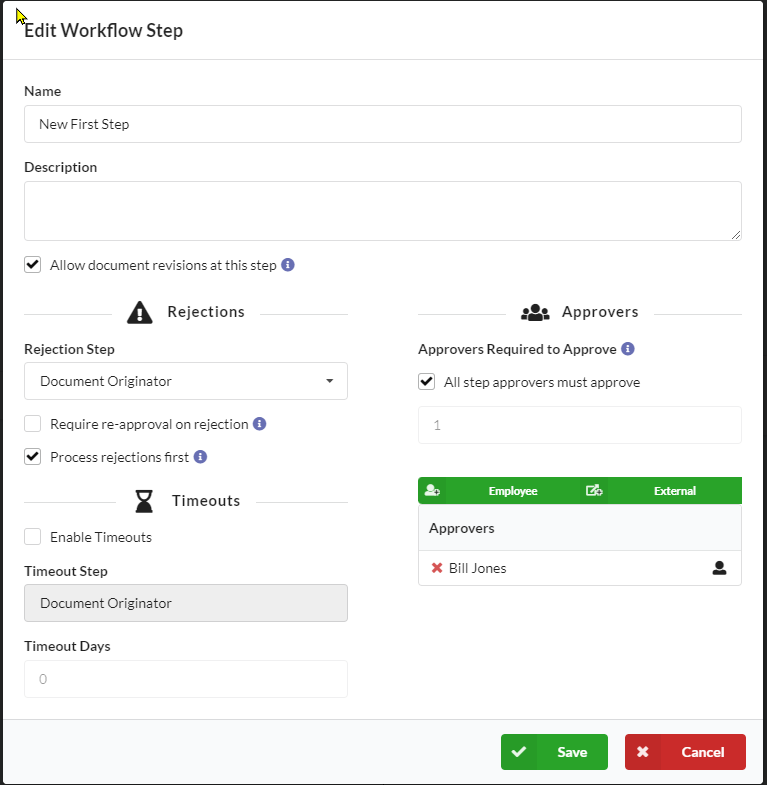
Once your workflow is setup, you can opt to send the final, approved document to someone that is not part of the workflow, like a safety manager, or an accounting department. To do so, click Manage Completed Notifications, shown here. Again, you’ll need the email address(es) of where you want the final document to go. This can be a group email as well, and this user does not have to have an account in ConDoc. The user(s) will receive an email notification with a link to open the approved document.
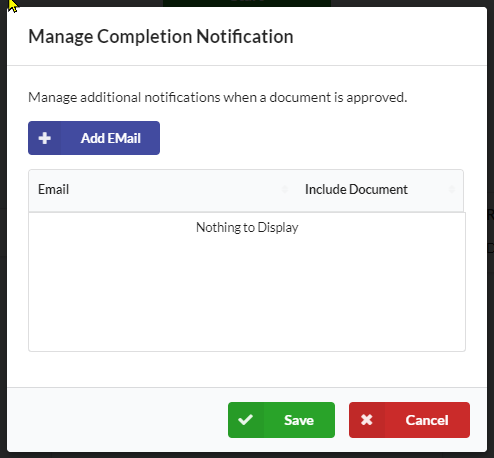
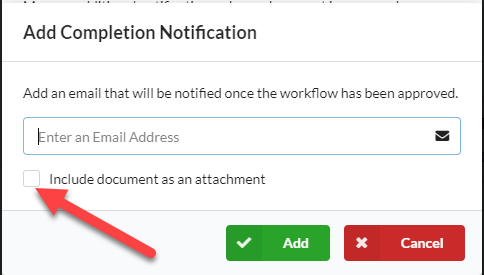
AND, you’re done! If you find yourself gathering signatures or email approvals on a routine document, Workflows are for you! We encourage you to give it a try, and of course, give us a call if you have any questions!
Phone: 1-800-715-1809
Email: [email protected]