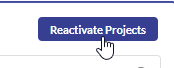To view your Company Admin page, navigate to Admin > Company Admin
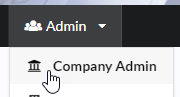
Under this screen, you are able to make edits/adjustments to your company, add employees to your company and create new projects.
To edit your company details, click on the Edit button. Once you are finished, click Save to save your changes. In this section, you can also add your company logo, and view any history that has happened in your company. For example who added what users.
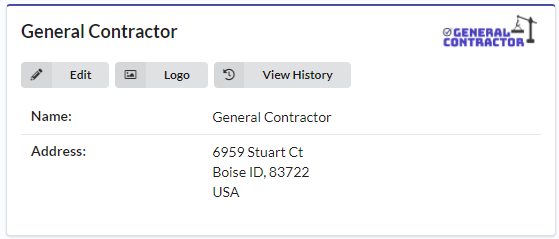
Here, you can manage your company stamps, you can add stamps or delete them if needed. This is also where you would turn on Daily Logging settings at the company level if you plan on using Daily Logs
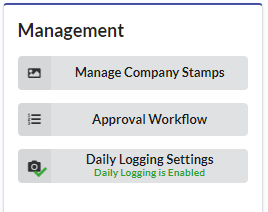
You can view you Invoice history and add other users in your company to be able to view the Invoice history if needed
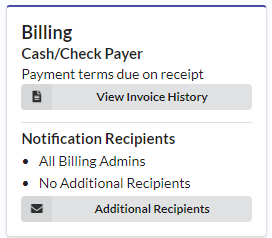
Now, let’s add your employees. To do so, click New under Manage Company Users
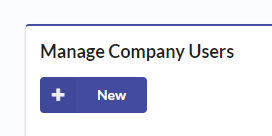
Type in one or more email addresses and click save once you are finished, this will send an email invitation with instructions on how to get started with ConDoc
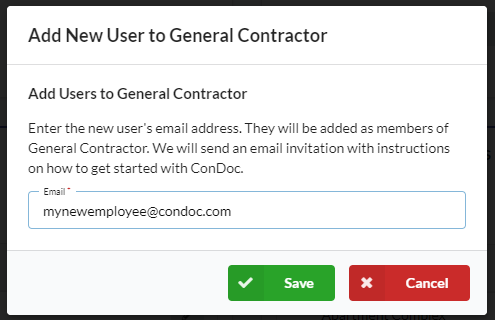
To create a new project, click New under Manage Company Projects
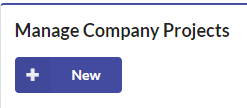
Follow along and fill out the steps to create your project. You can add as much or as little deatils as you would like. Anything with a red asterisk is required
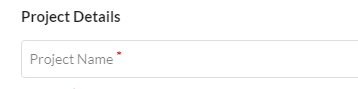
You also have the option to Reactivate projects if you realize you need to get back into a project that you have finished and has been deactivated