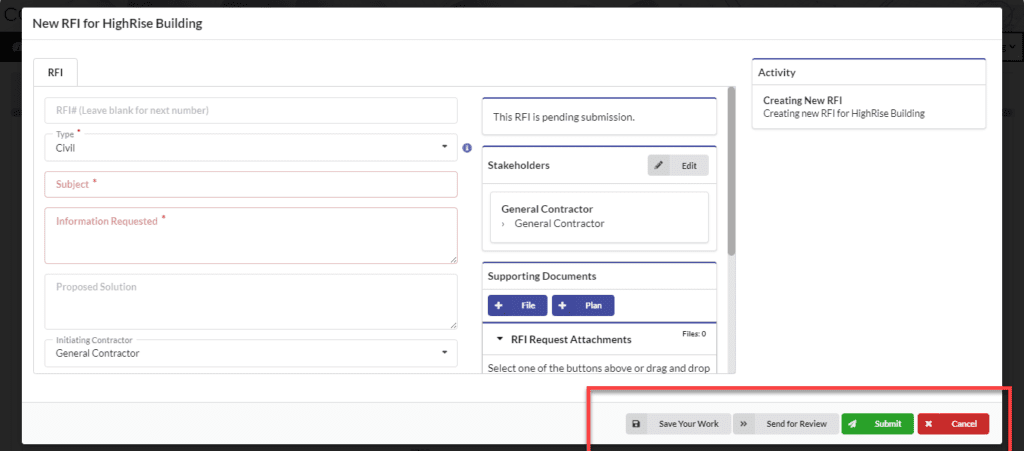1. Navigate to Documents > RFI

2. Click on Add New
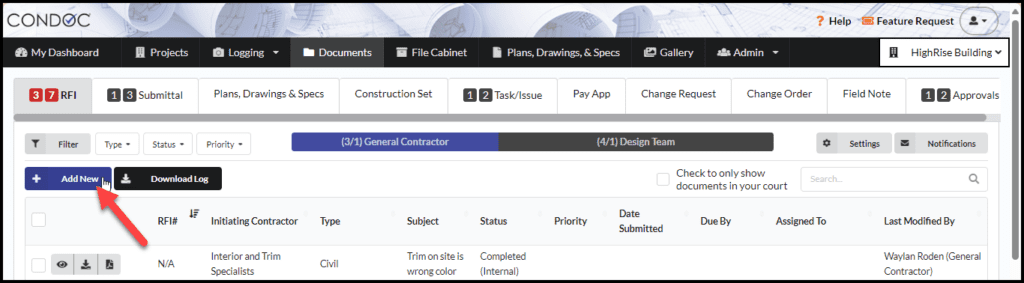
3. Fill out the information needed
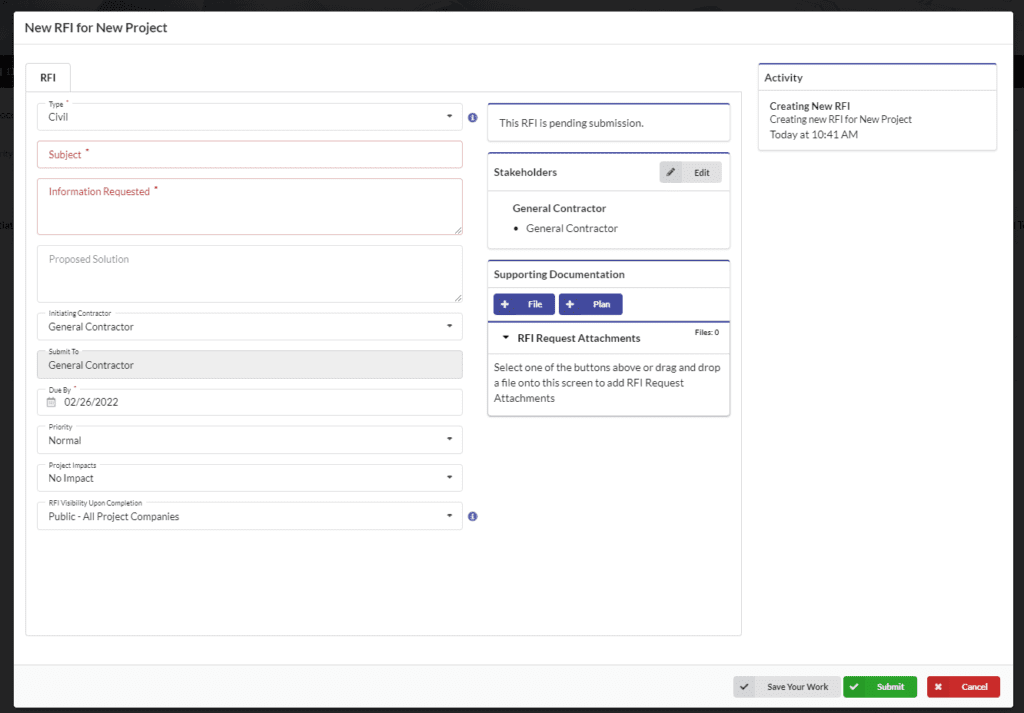
4. You can add files by dragging and dropping them onto the screen, or you can click on the file button which will open your file folder. You can also reference a plan by clicking + Plan which will pop up the plans in your project and you can select which plan/s you want to reference
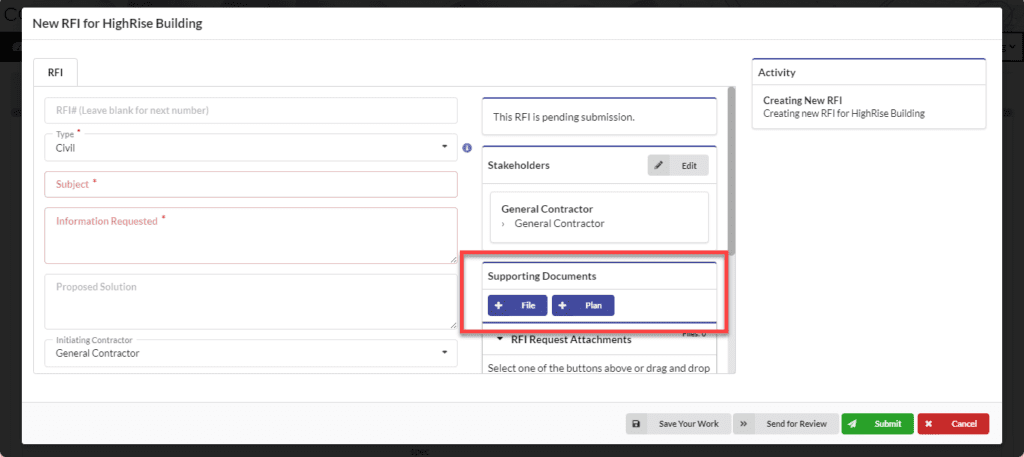
5 You can edit/add Stakeholders on the RFI which gives permission to who you select to view the RFI once submitted
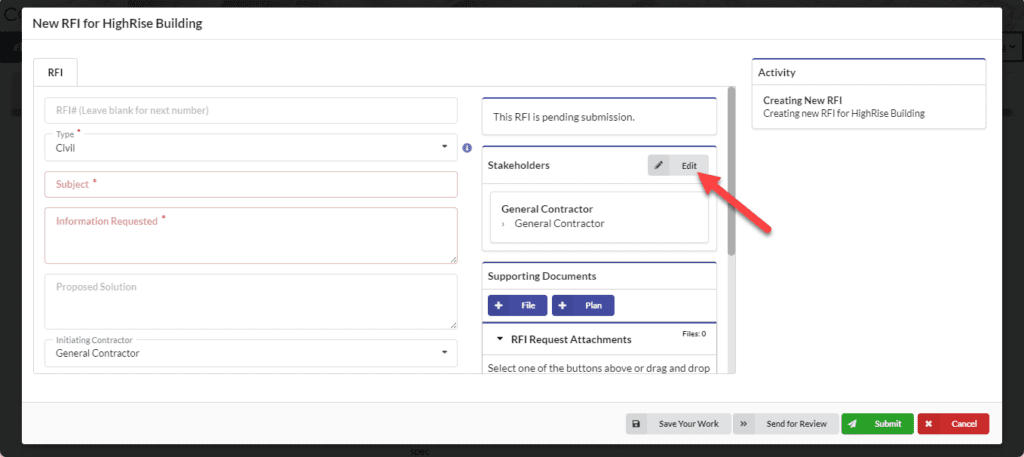
6. Once you are finished filling out your RFI, you can save your work, or press Submit which will move the RFI in workflow