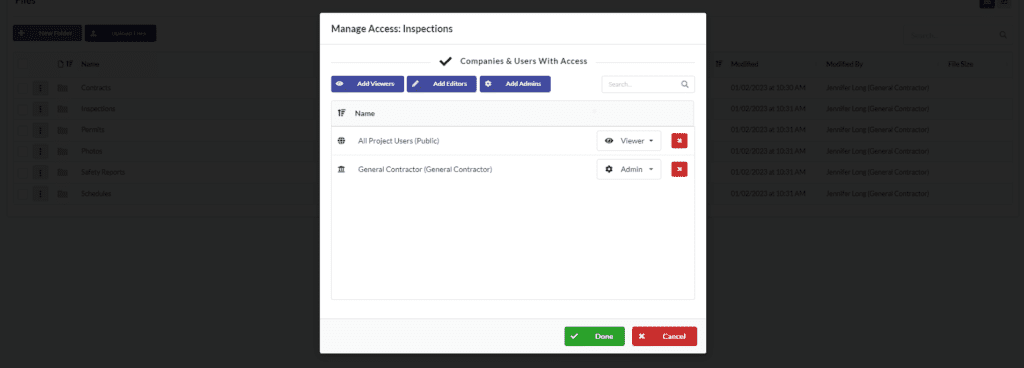The File Cabinet is a file storage mechanism which allows you to create folders, subfolders, etc. You can still control permissions on a per file basis.
How To Create A New Folder
Step One
Click on File Cabinet
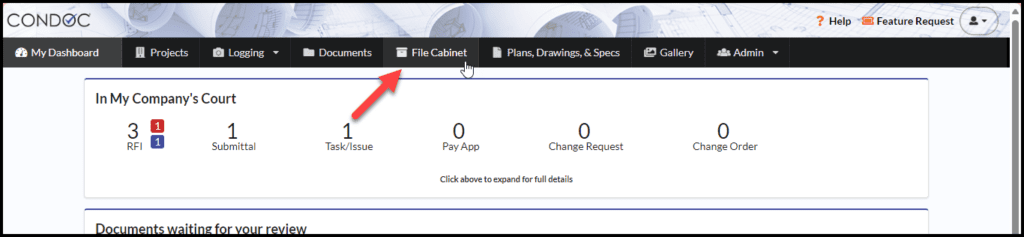
Step Two
To create a new folder, click on New Folder
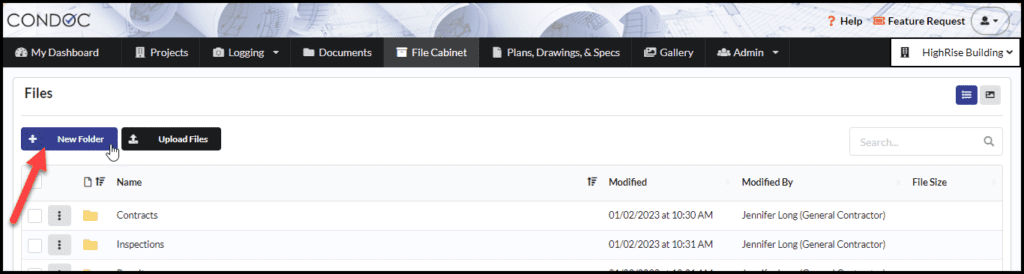
Step Three
Type in the name of the folder, and click Create
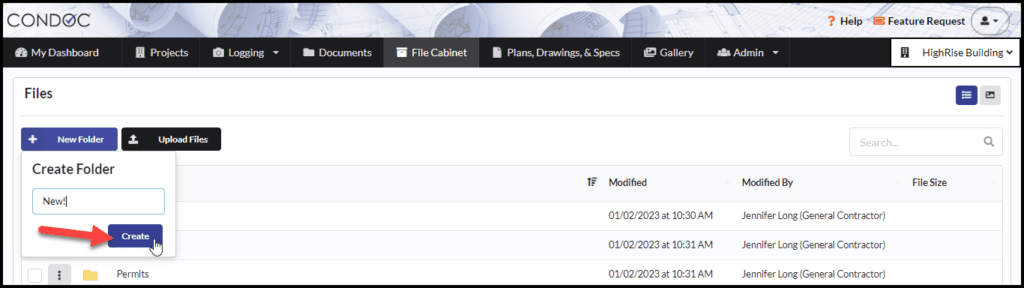
Step Four
To upload files, click on upload files, or drag and drop your files onto the screen
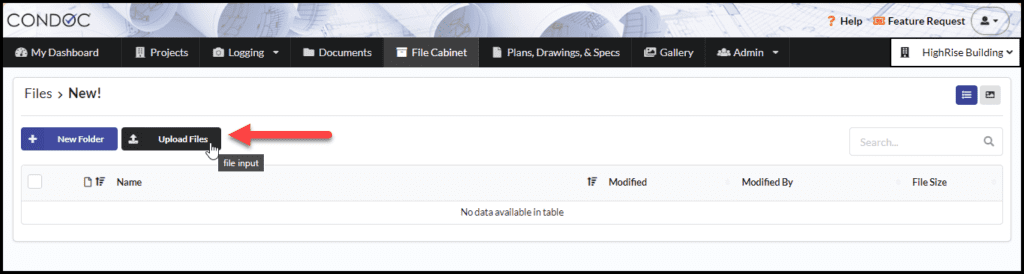
Managing Access
To manage access, notifications, download, delete or rename a folder or file, click on the 3 dot icon
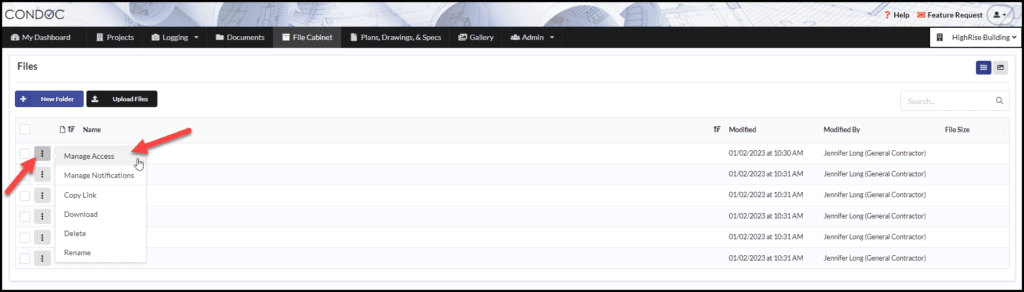
The manage access button allows you to choose who can view and/or edit folders and files