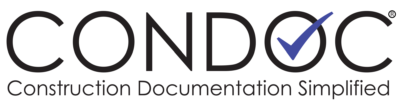Creating a Change Request or Change Order
Within ConDoc, anyone involved in a project can upload a Change Request or Change Order document, provided that the GC’s Project Admin has enabled these features for the project. These two documents will follow the same workflow.
As with all ConDoc documents, Change Requests and Change Orders are configured by the GC’s Project Admin. The default submission and the approval processing are set by the Project Admin, but all change orders will go through the GC for review prior to submission, even if they are created by one of the Approvers. This gives the GC the opportunity to provide their input before the change is made final. Once reviewed, the GC will submit the Change Order to the default Submission company or individual. The Change Order will then enter the workflow for approval.
When the documents are configured, the GC’s Project Admin will identify the AOR, Owner, or both as the default submission. This establishes the workflow for Change Request or Change Order documents. This workflow may be altered by the creator if the “Allow user to override default” option is enabled in the document configuration.
The process for entering Change Request and Change Order documents is the same, and so is the workflow. Navigate to the Documents tab and select Change Requests/Change Orders. The document library will list all the documents in the selected category. Click the Add New button to create a new document.
For most users, there are only two attributes visible on the New Change box: the “Submit to” field, and the “Select Files” box. The Submit to field will default to the GC. If you are the GC, the Submit To field will be the default submission selected in the document Configuration. The GC and the AOR will also have the “Who can see this document” list of checkboxes. If, based on the content of the document, additional companies need to be informed, they can be included as viewers of the document. Only the GC will be able to select Sub-contractors to see these documents.
Once the Change Requests / Change Orders are submitted into the workflow, users who are assigned the document may change the document title, download and upload revisions, add companies to the “Who can see this document” list, attach additional files, or Add Notes. If you are designated as an approver, you will have the options to Approve or Reject the Change. Approved Change documents will move to the next approver as required. If there are no one else needs to approve the change, everyone with access to the Change will receive an email notification. If the Change is rejected, everyone with access to the document will receive an email notification. The GC and the AOR will have the option to reopen the Change.