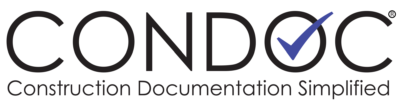You must be the Project’s Admin to be able to configure any document.
Change Order Configuration
To access the Change Order settings, click on the Admin Tab, then click Project Admin. This will bring up the Project Administration page. On the Project Administration page, below the Project Information boxes, are the Document Configuration boxes. There is a separate box for each document type. If you are the Project Admin, these boxes will have a Security and a Configuration button. If you are a Company Admin, only the Security button will be available to you. Each Document Configuration box will have a brief description of the document’s current configuration.
On the Document Configuration box for Change Order, click on the Configure button.
Ensure that Change Orders are enabled for the project. The Change Orders enabled for project checkbox should be checked.
Change Order Default Submission: Select the company that will review the Change Order submitted by the GC. This dropdown will list all companies (except subcontractors) assigned to this project. If the Allow user to override default checkbox is checked, the originator of the Change Order will be able to select who the Change Order is submitted to.
Approval Processing: This dropdown sets the approvals required for the Change Orders. The following options are available:
- Approval by AOR only
- Approval by Owner only
- Approval by AOR -OR- Owner
- Approval by both AOR -AND- Owner
Once you are satisfied with the Change Order configuration, click the Save button at the bottom of the configuration screen.