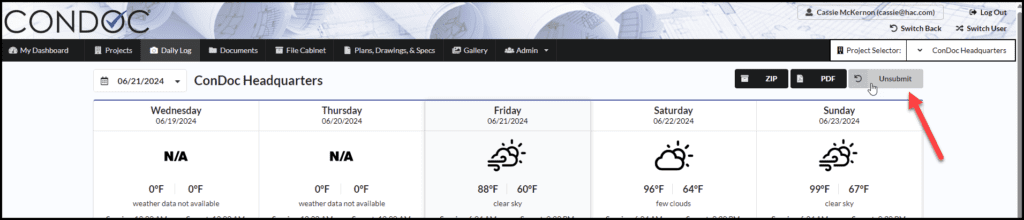Things to consider
- Daily logs must be enabled at the company and project level
- If you are not the General Contractor on your project and need access to daily logs, please contact your GC
Steps
1. Navigate to the Daily Log tab. (Based on how your Daily log permissions have been set up, you may have a drop down tab called Logging. Hover over the drop down and click on Daily Log)

2. ConDoc will default to today’s date. If you are creating a log for a different date, click on the calendar and select the day you are creating a log for
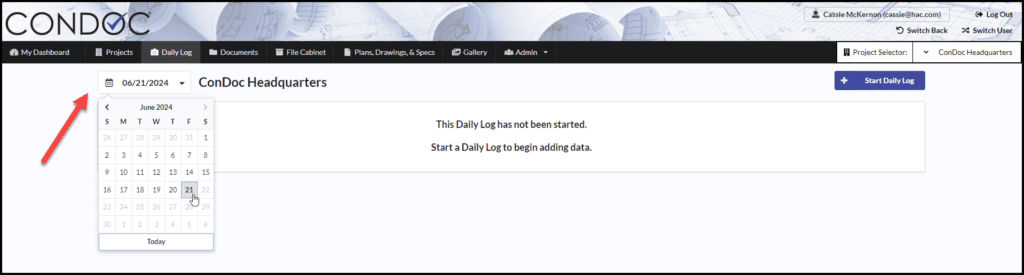
3. Click on Start Daily Log

4. Your Daily Log template will open. You will see the five-day weather panel, based on the location of the project.
Once you have completed filling out the information for each entry, click the blue + Create button. Think of the create button as a “save your work” for each entry.
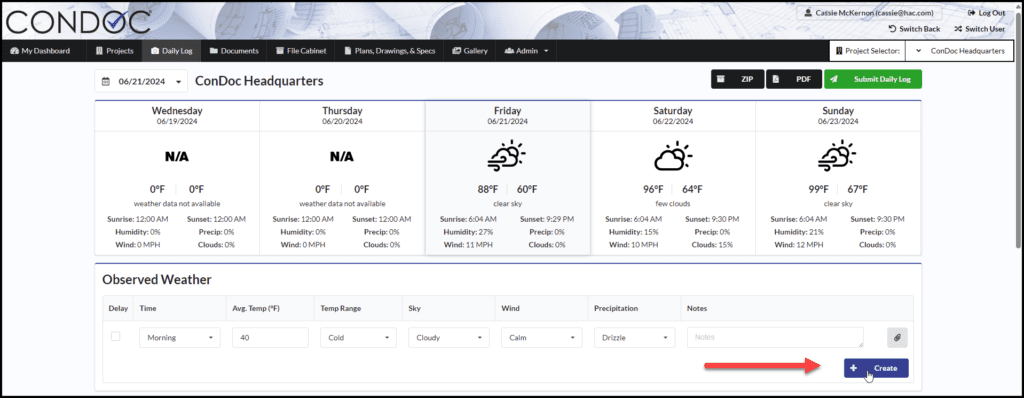
To add a photo, video or document to the section you are working on, click on the paperclip button
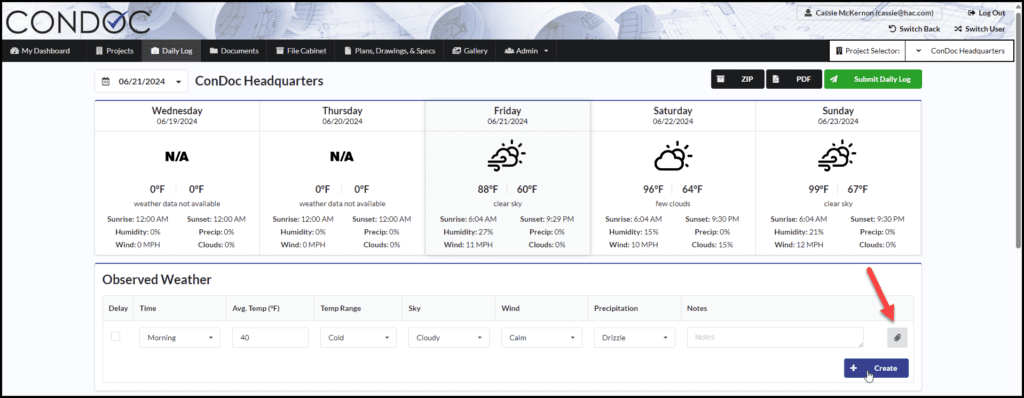
5. Once you have entered all your information, click the green Submit Daily Log button. This will submit the Daily Log to the selected reviewers
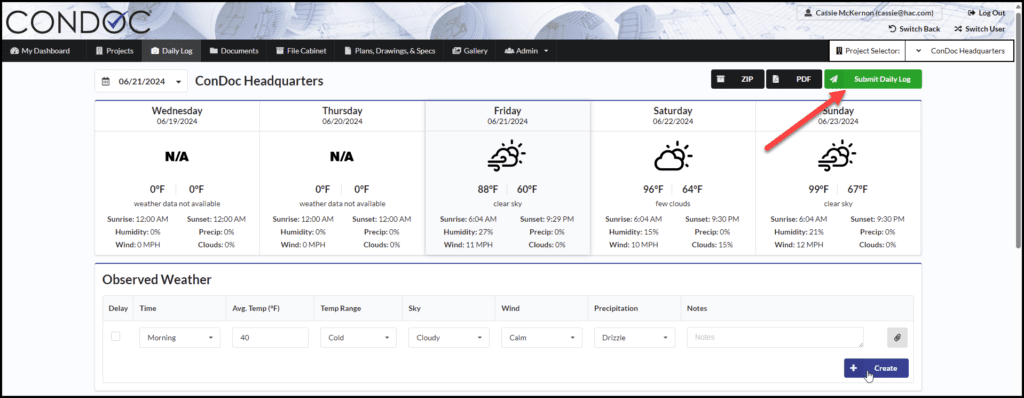
How to Unsubmit a log
1. If you would like to edit a field or add more information after submitting the Daily Log, simply click on the Unsubmit button