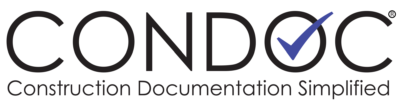View the PDF from the Documents Tab:
- From the Documents Tab, select the tab for the document type you wish to view. (RFI, Submittal, etc)
- If you see a PDF icon
beside the document it is available to view in your browser.
- Click the icon beside the document you would like to view.
- The document automatically opens as a viewable pdf, and may be available for markup.
OR access PDF View from Properties View:
- When the switch to pdf view button is displayed at the top of any document properties window
 switch to pdf view by clicking the button. The document automatically opens as a viewable pdf, and may be available for markup.
switch to pdf view by clicking the button. The document automatically opens as a viewable pdf, and may be available for markup.
Additional Options Avaialable in PDF View:
- Print PDF Document – clicking the printer icon
opens your browsers print dialog.
- Download PDF Document – clicking the download icon
downloads an offline pdf of the document to your downloads folder.
- Markup/Stamp PDF Document* – Condoc supports markup and stamping of PDFs without ever leaving your browser. Click the
 button to open the full suite of ConDoc Markup tools. Modify the document in your browser, Save the changes.
button to open the full suite of ConDoc Markup tools. Modify the document in your browser, Save the changes.
*Note: You may markup any PDF that is assigned to your company. You can open, print, and download any PDF you have view access to.