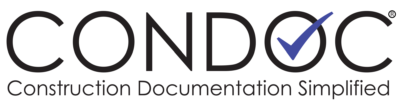You must be the GC’s Project Admin to configure any document.
RFI configuration
To access the RFI settings, click on the Admin Tab, then click Project Admin. This will bring up the Project Administration page. On the Project Administration page, below the Project Information boxes, are the Document Configuration boxes. There is a separate box for each document type. If you are the Project Admin, these boxes will have a Security and a Configuration button. If you are a Company Admin, only the Security button will be available to you. Each Document Configuration box will have a brief description of the document’s current configuration.
On the Document Configuration box for RFIs, click on the Configure button.
Ensure that RFIs are enabled for the project. The RFIs enabled for project checkbox should be checked.
RFI Due In: The default due date for RFIs is three calendar days, which includes weekends and holidays. If you would like to allow more or less time, you can either highlight and overwrite the three in the box, or you can use the up/down arrows to add or remove days. Remember, this is a default setting for all RFIs, so select a reasonable time frame. When a new RFI is created for this project, the creator will have the option to adjust the due time based on the priority of the question.
Next are four checkbox options. Hide RFI progress from Originator, and Proposed solution is required, are self-explanatory. Automatically add owner’s group, will include the owner’s group as viewers of the RFI. If this box is checked, it will also enable the Automatically notify owners upon submission checkbox. Checking this box will send notifications to the owner, and companies in the owner’s group, whenever an RFI is submitted to the AOR.
RFI Default Submission: This dropdown will list every company (except subcontractors) that has access to this project. The AOR is selected by default, but this option can be set to any company on the list. Below the Default Submission box is a checkbox to Allow user to override default. When checked, this will allow a new RFI’s creator to decide who the RFI will be assigned to once the GC submits it.
The last item to configure is the Type Values. This list of type values will populate the RFI Type dropdown when a new RFI is created. This list will already contain several categories of information. There is a Add New button to allow the Project Admin to add new types. Click on the Add New button, type in the new category and click save. The new Type Value will appear on the list. Each item on the list also has a trashcan icon, so you can delete Types if they are not relevant to the project.
On the bottom right-hand side of the Configuration box are two buttons: Save and Cancel. Clicking Save will save the changes you made to the RFI configuration and will set that configuration as the default RFI for this project. Clicking Cancel will close the Configuration Dialog box, and the configuration will revert to its previously saved settings.